
Normal maps can cause a lot of problems, and they can be quite exhausting to debug. Here is a list of the most common normal map issues that people experience in Blender!
Wrong Colorspace
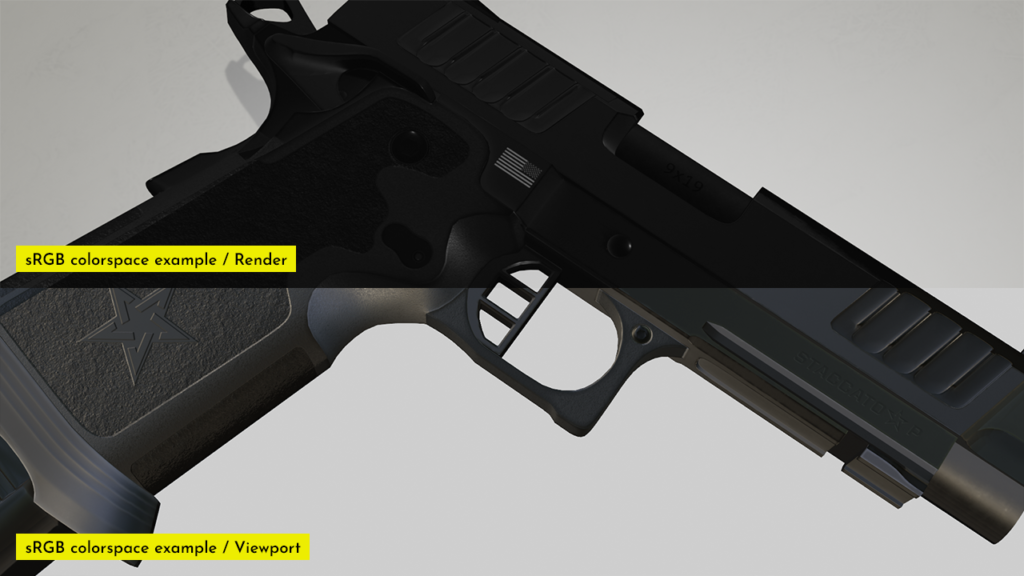
This might be the most common normal map issue, but it still is worth checking. Having the normal map set to the wrong color space can make the model appear darker and possibly “glossier.”
To fix this, make sure your normal map’s colorspace is set to “Non-Color.”
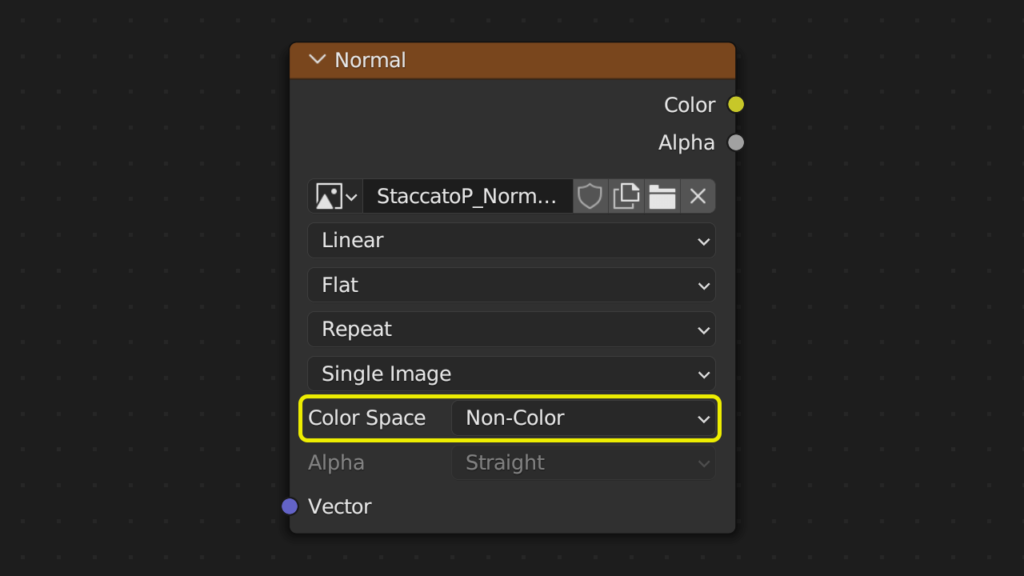
If you made some touch-ups on the normal map in Photoshop, you can try setting the color space to sRGB. Using the wrong export settings in Photoshop can cause normal map issues in Blender.
Flipped Normals

The problem could be that your normals are flipped. This would create many other problems, but one of them would be normal map issues. You can check this by opening the overlays dropdown from the top menu and ticking “Face Orientation.”
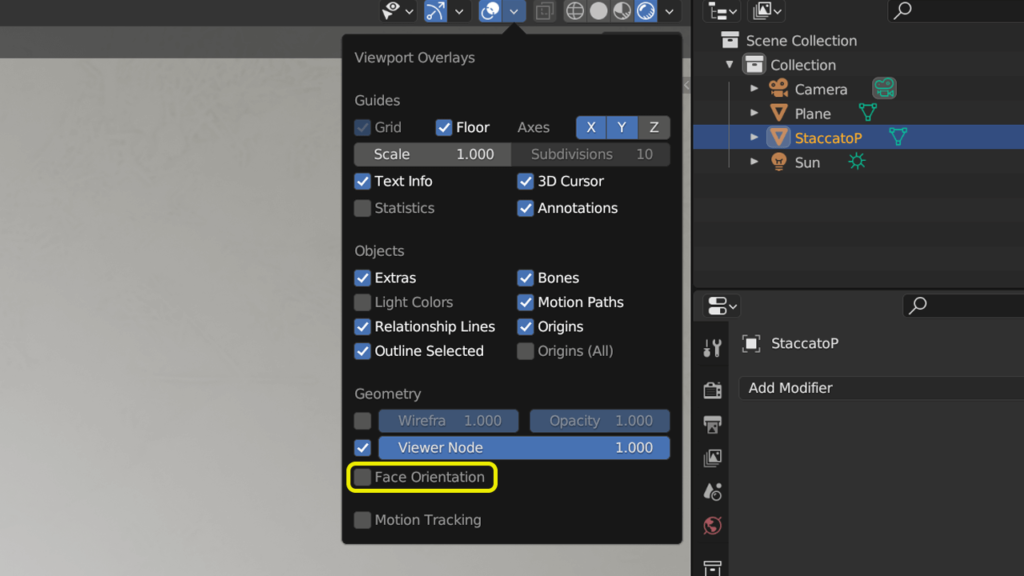
If the model is red, that means your normals are flipped. You can press “Shift + N” to recalculate outside. If the model still appears red, you will need to select all the red polygons, press “Alt + N,” and select “Flip.” This hopefully fixes your normal map issues.
Missing Normal Map Node
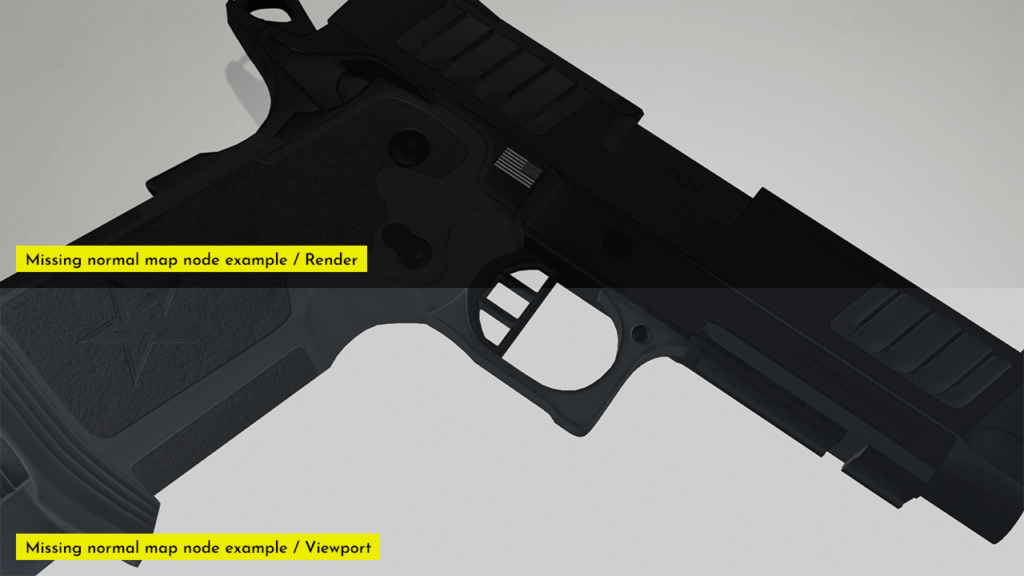
This one might be a no-brainer, but when its late enough you might forget to add the normal map node. Missing normal map node can result in your shading looking flat, blocky, and make the model appear a lot darker.
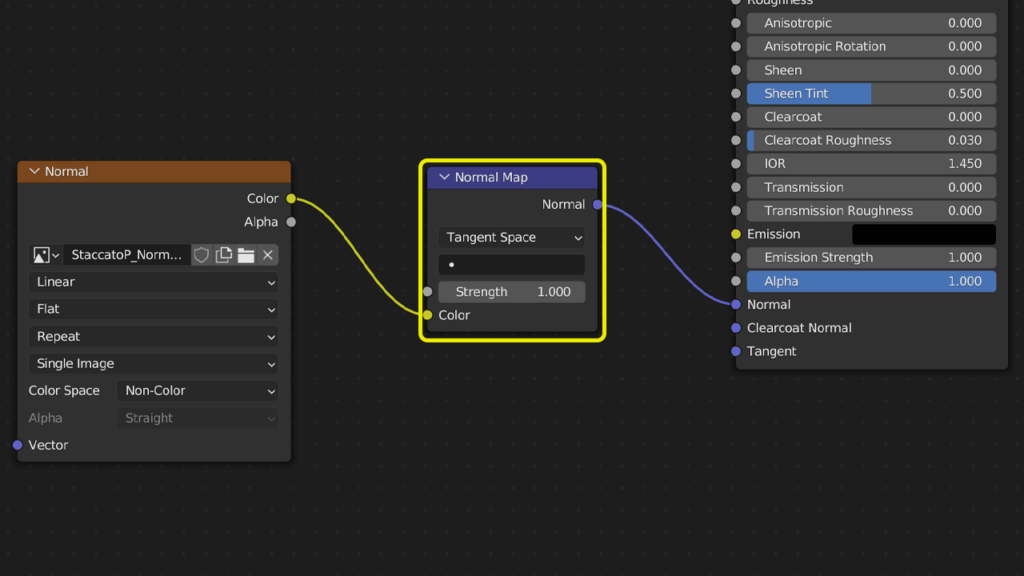
Make sure this node is in between your texture and the principled BSDF.
Using a DirectX Normal Map

Blender uses OpenGL normal maps, so the easiest way is to just switch the texture. But if that is not possible, you can still fix the issue in Blender.
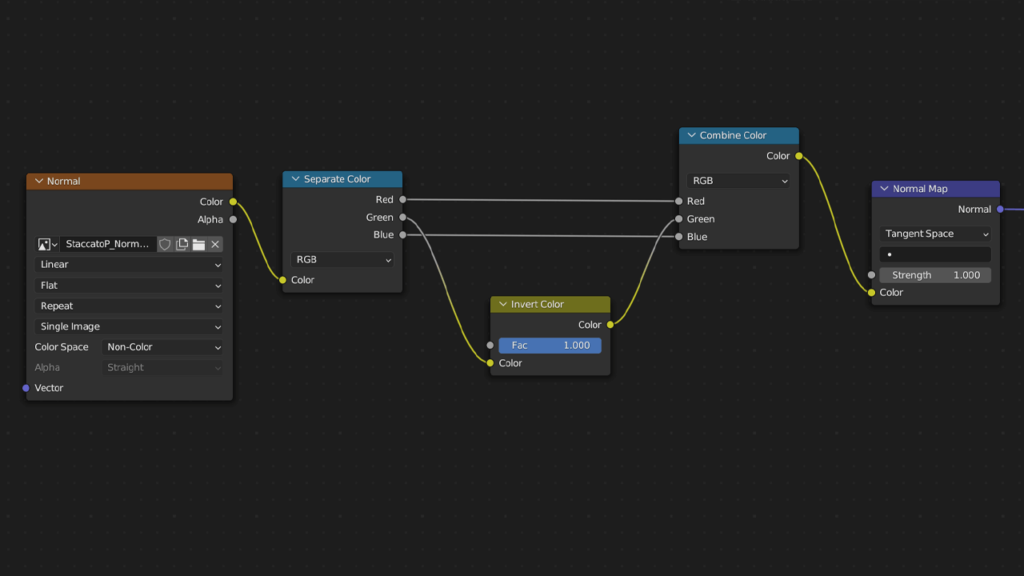
The difference between OpenGL and DirectX is that the green channel is flipped. You can flip the green channel by creating the setup shown in the picture.